Recently very popular Android Mobile users also connect with internet good speed. This post discribe about how to shared internet connect with PC or Laptop from your android smart phone,
Share PC or Laptop Internet Connection to Android Mobile via WiFi is a most wanted news for all Android Mobile user.
Its very simple steps to bring their Internet connection using WiFi-HotSpot on windows 8 system,
Configure Android Mobile
Get your mobile, Enable Mobile networks, Enable HotSpot with secure.
Step 1 : Go to "Settings => Wireless & Networks" then, touch "Mobile Networks"

Step 2 : Select "Data enabled"

Step 3 : Then go to "Wireless & networks" then touch "Tethering & Wi-Fi hostspot" option

Step 4 : Enable "Wi-Fi hotspot"

Set Network SSID and password for Wi-Fi hotspot
Step 5 : press "Set up Wi-Fi hotspot". Enter the name of "Network SSID" and "password" for secure

Step 6 : Click on "Save"
Now the mobile configuration is finished.
Connect to System :
Enable Wi-Fi connection, Give Network SISD and Password.
Step 1 : Enable Wi-Fi, now can visible your network SISD name. Just click on "Connect"

Step 2 : Enter the password of hotspot,

Now, its connected.
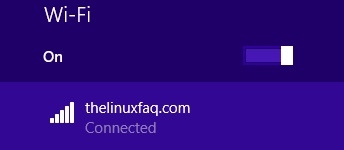






Comments (0)